Moving the mailbox directory to D: will not affect future updates. It will be something to keep in mind and mention in future support request though.
Below are the steps to move the mailbox directory. I suggest reading it fully first to get an understanding of what is involved.
Always use copy and not move so as to preserve the source until finished and everything is working.
I will include confirmation checks where appropriate. Do not proceed if any of them don't confirm. Post back with discrepancy.
Premise:
Pegasus Mail looks in the file named PMAIL.CFG for the path to the parent mailbox directory. PMAIL.CFG is one of the few configuration files that should not be edited with a text edit. A utility named PCONFIG32.EXE is included with Pegasus Mail for the purpose of modifying this file.
Before you begin, make sure Pegasus Mail is closed. Make a backup of your entire PMAIL installation so you can restore it if you run into problems.
Do not run Pegasus Mail once you have started the process.
Steps:
- Copy C:\PMAIL\MAIL to D:\PMAIL\MAIL
- Rename C:\PMAIL\MAIL to C:\PMAIL\MAIL_old.
- Use a file explorer to navigate it to C:\PMAIL\Programs. Locate PCONFIG32.EXE and double-click on it to run it.
The first screen is for the path to the programs files. Confirm that this is C:\PMAIL\Programs. If confirmed, click Continue

The next screen is where you specify the new path to the root mailbox directory. You should see the path C:\PMAIL\MAIL\ suffixed with either "~8" or "~N". Change the "C" to a "D". Confirm that the path is now D:\PMAIL\MAIL\ suffixed with either "~8" or "~N".
Ignore the Mail Gateways section.

Click Save and Exit.
That's it! Pegasus Mail should use the new mailbox location the next time it starts. Once started, go to Help > About Pegasus Mail > Info button and confirm that the path displayed for the Home and New mailbox locations is D:\PMAIL\MAIL\mdod.
Test Pegasus Mail. If all seems fine. Close it, move the C:\PMAIL\MAIL_old directory to a temporary location. Test again. If all is well, delete the \MAIL_old directory.
Post back with any questions. Good luck!
Moving the mailbox directory to D: will not affect future updates. It will be something to keep in mind and mention in future support request though.
Below are the steps to move the mailbox directory. I suggest reading it fully first to get an understanding of what is involved.
Always use copy and not move so as to preserve the source until finished and everything is working.
I will include confirmation checks where appropriate. Do not proceed if any of them don't confirm. Post back with discrepancy.
Premise:
Pegasus Mail looks in the file named PMAIL.CFG for the path to the parent mailbox directory. PMAIL.CFG is one of the few configuration files that should not be edited with a text edit. A utility named PCONFIG32.EXE is included with Pegasus Mail for the purpose of modifying this file.
Before you begin, make sure Pegasus Mail is closed. Make a backup of your entire PMAIL installation so you can restore it if you run into problems.
Do not run Pegasus Mail once you have started the process.
Steps:
1. Copy C:\PMAIL\MAIL to D:\PMAIL\MAIL
2. Rename C:\PMAIL\MAIL to C:\PMAIL\MAIL_old.
3. Use a file explorer to navigate it to C:\PMAIL\Programs. Locate PCONFIG32.EXE and double-click on it to run it.
The first screen is for the path to the programs files. Confirm that this is C:\PMAIL\Programs. If confirmed, click Continue
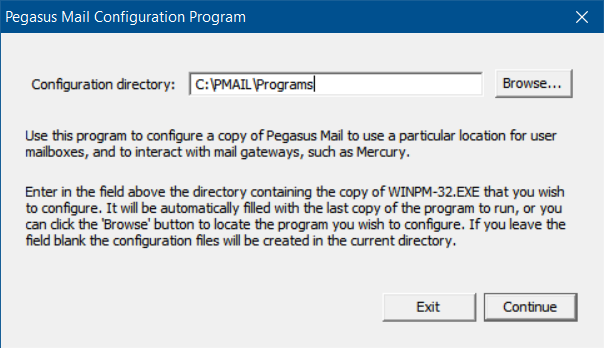
The next screen is where you specify the new path to the root mailbox directory. You should see the path C:\PMAIL\MAIL\ suffixed with either "~8" or "~N". Change the "C" to a "D". Confirm that the path is now D:\PMAIL\MAIL\ suffixed with either "~8" or "~N".
Ignore the Mail Gateways section.
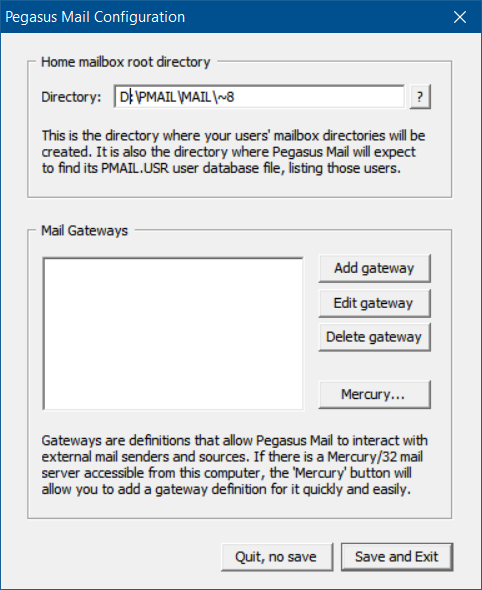
Click Save and Exit.
That's it! Pegasus Mail should use the new mailbox location the next time it starts. Once started, go to Help > About Pegasus Mail > Info button and confirm that the path displayed for the Home and New mailbox locations is D:\PMAIL\MAIL\mdod.
Test Pegasus Mail. If all seems fine. Close it, move the C:\PMAIL\MAIL_old directory to a temporary location. Test again. If all is well, delete the \MAIL_old directory.
Post back with any questions. Good luck!